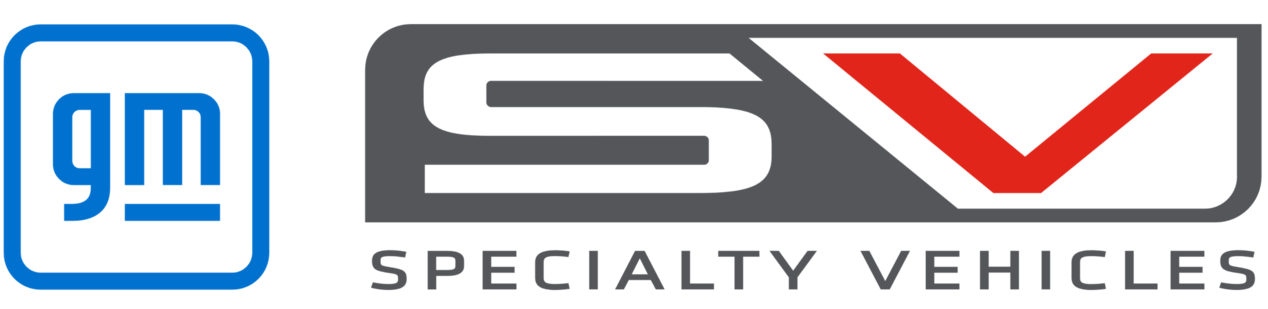EQUINOX LTZ V ENTERTAINMENT & CONNECTIONS
EQUINOX LTZ V ENTERTAINMENT & CONNECTIONS

Step by Step Instructions
How do I customise the home screen?
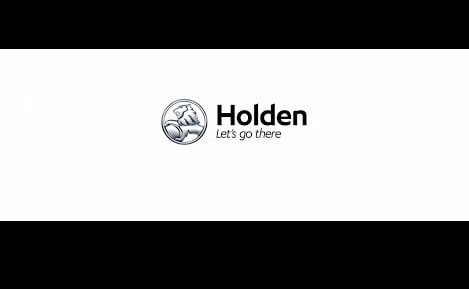
Step 1
To access the customisable menu, press the HOME button at any time.
Step 2
You can view all of your apps by swiping left or right.
Step 3
To change the order of the apps, you can press and hold an icon until it begins to pulse, then drag and drop it into a new location.
Step 4
You also have the ability to drag apps to a new home screen if desired. This can be done by dragging the app to the end of the screen.
How do I go from home screen to summary view?
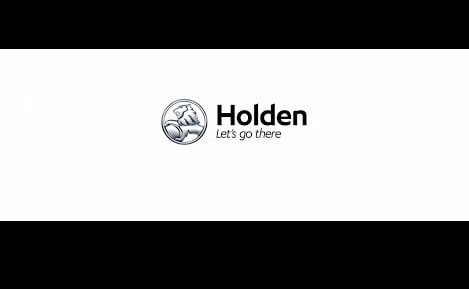
Step 1
The Summary View displays your most commonly used apps without needing to return to the home screen.
Step 2
From any screen other than the home screen, display the summary view by pressing the home button twice.
Step 3
You can see the summary view from the home screen by swiping left to right.
Step 4
Summary View gives you at-a-glance information. You can just tap one of the apps to access it. Select the home button to return to the Summary view.
How do I change audio sources?
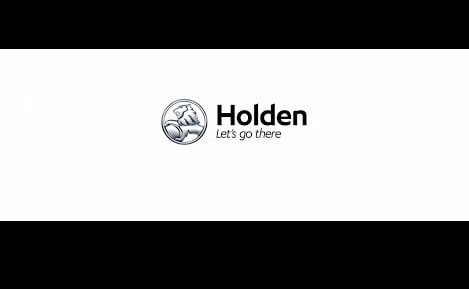
Step 1
You can access the audio source page by pressing the audio icon on the home screen.
Step 2
Your three most recently used sources will be displayed on the left side of the screen.
Step 3
You can also view a full list of available sources by pressing the down arrow or the More button, where equipped.
Step 4
This list could include AM, FM, USB, Bluetooth as well as any others available.
How do I tune and store favorite radio stations?
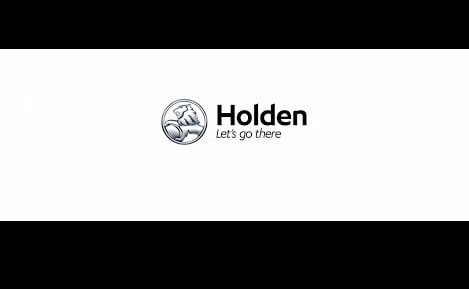
Step 1
From either the AM or FM audio source screen, press the left or right arrows on the instrument panel to search for another strong station.
You can save your favourite stations so they are shown on the top of the display.
Step 2
To save a station to your favourites, simply press and hold a pre-set station.
Step 3
You can also save a favourite station by pressing the star icon in a station list. The star will highlight indicating it has been saved as a favourite.
To recall a favourite station, simply press it.
Step 4
The default amount of favourites that are displayed can be changed by clicking on the System tab under Favourites. From here you can set the number of audio favourites.
Step 5
Alternatively, you can also set the number of audio favourites under settings, in the Apps tab, under Audio.
How do I play audio from USB?
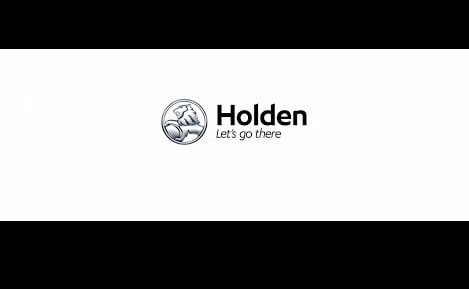
Step 1
To play audio from a USB device, start by connecting a compliant USB device.
Touch the Audio icon on the home screen
Step 2
Press the down arrow or More button, where equipped and then select USB device.
Touch the play symbol to play the current media stored on the device.
From this screen you can touch pause to the playback.
Step 3
Touch to seek to the beginning of the current or previous track.
Touch and hold to advance or reverse quickly through playback, releasing to return to normal playing speed. Elapsed times are displayed for your tracking.
To shuffle the order of your playback, simply select the shuffle icon.
Step 4
Within the USB menu, you can browse the media by songs, albums, artists, or other types of media.
The up and down arrows and A to Z appear on the left side.
Step 5
Touch the up and down arrows to move the list up and down.
By selecting A to Z you will be shown all letters of the alphabet, simply select the letter you would like to go to.
How do I play audio from Bluetooth®?
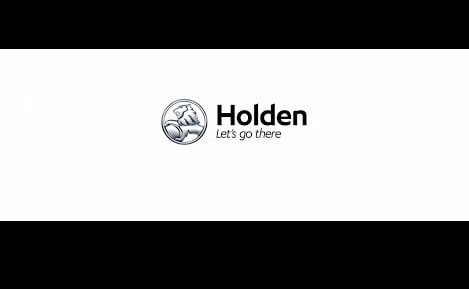
Step 1
Music can also be played directly from a paired Bluetooth mobile device.
To start playing media, make sure your mobile device is powered on and paired with your infotainment system.
Step 2
Once paired, touch the Audio icon from the Home screen, then touch the Bluetooth icon from the recent sources list on the left of the display. If it is not shown in the recent sources touch the down arrow to show the full list of available sources and select Bluetooth.
Step 3
You can control the volume and song selection via the infotainment system controls or via the mobile device.
If Bluetooth is selected, yet no sound is present, check the volume settings on both your mobile device and the infotainment system.
Step 4
You can play music in a random order by touching the ‘shuffle’ icon.
When displaying a list of songs… Arrows and A-Z appear on the left side of the display.
Step 5
You can press ‘A-Z’ to bring up a display that shows available letters. Select the letter you wish to view.
The arrow buttons move up and down the list.
FAQs
What different USB devices does Holden MyLink support?
MyLink supports most smartphones and MP3 players that can be plugged in via the USB port in the centre console storage bin. It also supports many different brands of USB flash drives.
I paired my iPhone® via Bluetooth® and it’s playing music but I can’t see anything on the screen. What should I do?
It is recommended that iPhone® be connected by USB cable to obtain the best functionality and performance.
How many Bluetooth® devices can be enabled in the vehicle?
MyLink can recognize up to five different Bluetooth® enabled devices but only one can be connected at any time.
If there is more than one Bluetooth® enabled device in the vehicle, which device will Holden MyLink default to?
It will recognise the devices in the order in which they are listed on the Device List. If a device listed isn’t in the vehicle, MyLink will recognise this and immediately pair with the device that is in the vehicle.
If there is more than one device in the vehicle, how can I switch devices?
Simply access your settings to see the list of different paired devices. Scroll through the list to find the device you’re looking for. Alternatively, you can also press the “Push to Talk” button and say “Change Phone.”
What file formats are supported for songs and playlists?
The infotainment system supports song file formats including .mp3, .wma, .wav and .acc name extensions. Many iPod® and iPhone® models are also supported and for a full list refer to your owners’ manual.
Phone - FAQs
Can I turn off Android Auto entirely?
Yes. In your vehicle’s infotainment system, go to the settings and then disable Android Auto. You can turn Android Auto back on at any time again.
Is there a cost for Android Auto?
Compatibility with Android Auto is a functionality of the embedded myLink infotainment system and is not a separate feature, so it carries no additional cost. Some apps that you access in the vehicle through the compatible phone may enable in-app purchases or use your phone’s data, which could impose additional costs, especially when roaming. That includes music streaming apps and navigation apps, for example.
Can Holden MyLink be paired with my mobile phone?
Most phones are compatible. See www.holden.co.nz for details of compatible phones. Refer to the tutorial section of this site for more information.
What is Siri?
Siri is available on some Apple iOS products and can be used in an "eyes free" mode through the Voice Control system to make and receive phone calls, select and play music, read out and compose text messages, and more. Please refer to the Apple website for further information. www.apple.co.nz
Does Android Auto require a Bluetooth connection?
Yes, if you are making a phone call. When plugging in a compatible Android phone for the first time to use Android Auto, the system will automatically initiate the Bluetooth pairing process, to make it easier to set up. If you have already paired Bluetooth, there will be a “Bluetooth Connected” pop-up.
Why is the Voice Control system not recognising the number I want to dial?
Slowing your speech down can assist. Wait for the beep before you start speaking, avoid long pauses and speak in a moderate volume.
Does the phone have to be USB tethered, or can I pair it via Bluetooth to access Android Auto?
In order to use this technology, your phone must be USB tethered. This also allows your device to charge while it’s in use. For best performance, use your device’s OEM/factory-provided USB cable. Aftermarket or third-party cables may not work. Note: When using Android Auto, you will be prompted to Bluetooth-pair your device upon plugging it in to the USB port.
Can I still use my phone while using Android Auto?
No. The phone’s display is disabled once you launch Android Auto.
What should I do when Holden MyLink cannot find my phone?
Check your mobile device operator’s manual for information on how to switch on “discoverable mode”. Once you have done this, follow the steps in the myHolden Connect tutorial.
Android Auto won’t start on my vehicle’s infotainment system. What can I do?
Please verify that you followed the instructions on getting started with Android Auto. Make sure that Android Auto is enabled in the settings of your infotainment system and connect your phone with a factory-provided USB cable. After connecting, certain device settings may need to be confirmed on your phone. Verify that your infotainment system’s date and time settings are accurate.
Why can’t I see my text message on the display screen when I select View?
Text messages are only displayed on the screen when the vehicle is travelling slower than 8km/h.
Can I stop my vehicle’s infotainment system from automatically launching Android Auto when a compatible phone is connected via USB?
Yes. In your vehicle’s infotainment system, go to 'Settings' and then change your 'Android Auto' settings.
What do I do if my phone fails to pair?
If your phone fails to pair successfully with the system, turn your phone off. After a few seconds, turn it on and restart the pairing process.
Connectivity - FAQs
Can I turn off Android Auto entirely?
Yes. In your vehicle’s infotainment system, go to the settings and then disable Android Auto. You can turn Android Auto back on at any time again.
Is there a cost for Android Auto?
Compatibility with Android Auto is a functionality of the embedded myLink infotainment system and is not a separate feature, so it carries no additional cost. Some apps that you access in the vehicle through the compatible phone may enable in-app purchases or use your phone’s data, which could impose additional costs, especially when roaming. That includes music streaming apps and navigation apps, for example.
What iPhone® models support Apple CarPlay?
For the full list of iPhone models that support Apple CarPlay, please visit the Apple site at http://www.apple.com/nz/ios/carplay/
Does Android Auto require a Bluetooth connection?
Yes, if you are making a phone call. When plugging in a compatible Android phone for the first time to use Android Auto, the system will automatically initiate the Bluetooth pairing process, to make it easier to set up. If you have already paired Bluetooth, there will be a “Bluetooth Connected” pop-up.
Will Apple CarPlay work when my iPhone® is paired with Holden MyLink via Bluetooth?
No, Apple CarPlay will only work when the iPhone® is connected to the Holden MyLink system via a USB cable plugged into the port located under the armrest in the centre console.
What smartphone models support Android Auto?
Android Auto is supported by most smartphones running the Android 5.0 Lollipop operating system.
Does the phone have to be USB tethered, or can I pair it via Bluetooth to access Android Auto?
In order to use this technology, your phone must be USB tethered. This also allows your device to charge while it’s in use. For best performance, use your device’s OEM/factory-provided USB cable. Aftermarket or third-party cables may not work. Note: When using Android Auto, you will be prompted to Bluetooth-pair your device upon plugging it in to the USB port.
Can I still use my phone while using Android Auto?
No. The phone’s display is disabled once you launch Android Auto.
Where can I get Android Auto?
Android Auto is available to download from the Google Play Store using your Google Account.
Why can’t I see the Apple Carplay icon on the Holden MyLink touchscreen when I connect my iPhone® with the USB cable?
Apple Carplay currently only supports its native phone, music, maps and messages apps and some third party apps such as Spotify and Stitcher. For more information visit the Apple website.
Android Auto won’t start on my vehicle’s infotainment system. What can I do?
Please verify that you followed the instructions on getting started with Android Auto. Make sure that Android Auto is enabled in the settings of your infotainment system and connect your phone with a factory-provided USB cable. After connecting, certain device settings may need to be confirmed on your phone. Verify that your infotainment system’s date and time settings are accurate.
Why can’t I see all the apps from my iPhone® on the touchscreen display?
Apple Carplay currently only supports its native phone, music, maps and messages apps and some third party apps such as Spotify and Stitcher. For more information visit the Apple website.
Why can’t I see all the apps from my smartphone on the touchscreen display?
Android Auto currently only supports its native Google music and maps apps and some third party apps. For more information visit Google Play.
Can I stop my vehicle’s infotainment system from automatically launching Android Auto when a compatible phone is connected via USB?
Yes. In your vehicle’s infotainment system, go to 'Settings' and then change your 'Android Auto' settings.
Will Android Auto work when my smartphone is paired with Holden MyLink via Bluetooth?
No, Android Auto will only work when the smartphone is connected to the Holden MyLink system via a USB cable. The Bluetooth setting on your phone must be turned on however to enable phone calls through Android Auto.