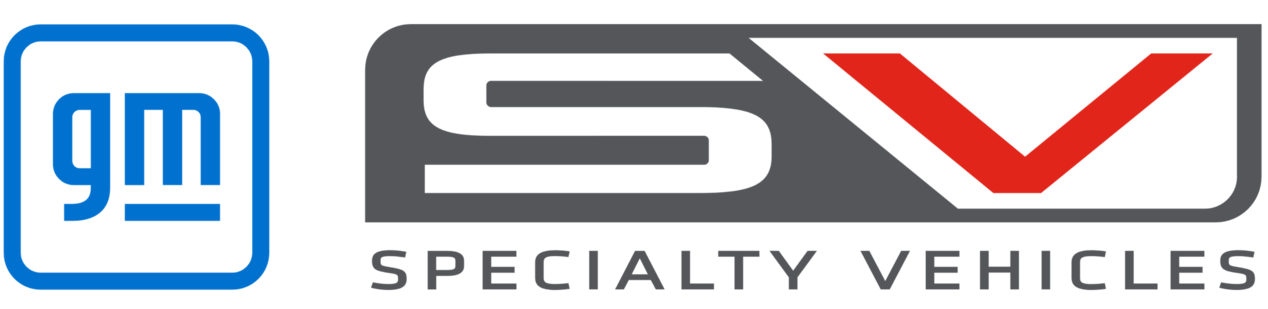SPARK LT ENTERTAINMENT & CONNECTIONS
SPARK LT ENTERTAINMENT & CONNECTIONS

Step by Step Instructions
How do I pair and connect a Bluetooth® device?
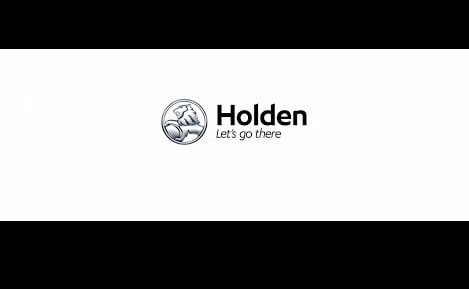
Step 1
Press the HOME button on the centre console to bring up the main Home Page menu icons and touch PHONE on the touchscreen. Alternatively press the PHONE button on the centre console or the CALL button on the steering wheel control.
Step 2
Ensure your Bluetooth® device is in “discoverable mode”. Touch the SEARCH DEVICE icon on the touchscreen and select the desired device from the list on the touchscreen you wish to pair. A PIN code will then be shown on the touchscreen and you can start the pairing process on your phone or device^.
Step 3
Depending on the device, either simply compare the code with that which appears on your Bluetooth® device and confirm by pressing YES or PAIR on the device and the touchscreen or enter the code into your Bluetooth® device and confirm.
Step 4
Once the process is complete, the “Phone” screen will be displayed on the touchscreen and the system will automatically download your phonebook.
Step 5
The Holden MyLink system allows up to ten devices to be paired but only one can be connected at any one time. To connect your chosen device, touch the SETTINGS icon on the home page menu on the touchscreen, select BLUETOOTH , then DEVICE MANAGEMENT and select the device from the list.
How do I set my Radio Station Favourites?
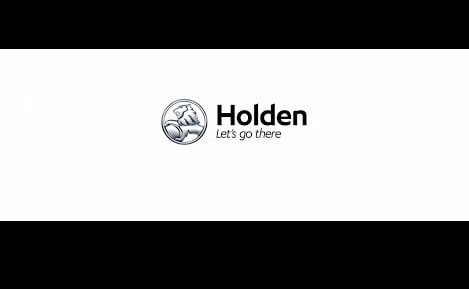
Step 1
The Holden MyLink system is able to store up to 25 favourite AM or FM radio stations across five pages. To set a radio station favourite, press the HOME button on the centre console to bring up the main Home Page menu icons and touch the AUDIO icon on the touchscreen.
Step 2
Touch the SOURCE icon on the touchscreen and select either the AM or FM band. To tune the radio to the station you wish to set as a Favourite, press the forward or reverse arrow buttons on the centre console to automatically tune to the next available station or touch the TUNE icon on the screen and input the station frequency and touch GO.
Step 3
You can also find the station you want in the Station List. Touch the AM or FM icon on the touchscreen to select the band you want, touch the MENU icon on the touchscreen, select STATION LIST, and scroll through using the up and down arrows to select the desired radio station.
Step 4
Once you have tuned the radio to the station you wish to set as a favourite, touch the right or left arrows on the Selector Bar at the bottom of the touchscreen to choose your desired favourites page.
Step 5
Touch and hold down your desired Preset position on the Selector Bar to save the current radio station to that position. A beep will sound, confirming that the radio station has been stored on that Preset position.
How do I view Pictures on a USB Drive?
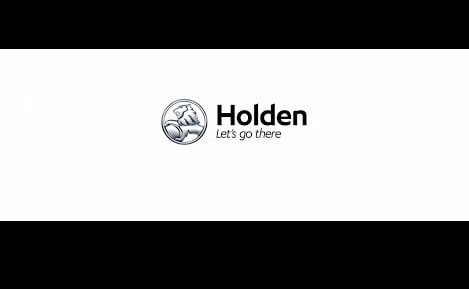
Step 1
Connect your USB drive to the port located in the centre console with a USB cable. A Picture on the USB Drive will automatically be displayed on the touchscreen.
Step 2
If a USB Drive is already connected, press the HOME button on the centre console to bring up the main Home Page menu icons and touch GALLERY on the touchscreen. Touch the PICTURE icon on the screen and select the image you wish to view from the list.
Step 3
You can use the arrows at either side of the image to view the next or previous picture or touch the icons on the control bar at the bottom of the screen to rotate, enlarge, fit to full screen or play a slideshow.
Step 4
To adjust Brightness or Contrast or change other settings, touch the MENU icon on the screen and choose from the list displayed.
How do I watch movies from a USB Drive?
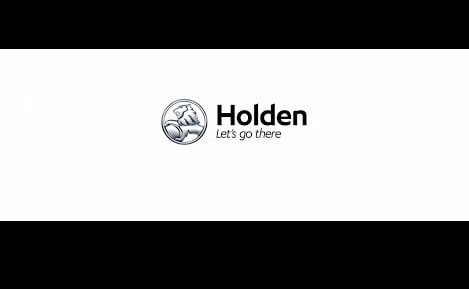
Step 1
Connect your USB drive to the port located in the centre console with a USB cable. Press the HOME button on the centre console to bring up the main Home Page menu icons and touch GALLERY on the touchscreen.
Step 2
Touch the MOVIE icon on the screen and select the movie you wish to play from the list.
Step 3
Use the forward and reverse arrows, play/pause or fit icons on the control bar at the bottom of the screen to pause, play, skip to the next or previous movie, fast forward or rewind the current movie or fit to full screen. The control bar icons can be hidden or displayed at any time by tapping anywhere on the touchscreen.
Step 4
To adjust Brightness or Contrast or change other settings, touch the MENU icon on the screen and choose from the list displayed.
How do I play music from a USB Drive, iPod®*, iPhone®*or other USB Source?
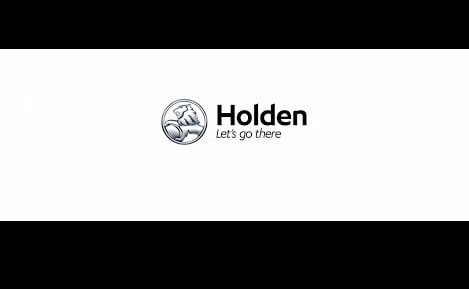
Step 1
Connect your Smartphone, iPod®, iPhone® or USB drive to the port located in the centre console with a USB cable. Press the HOME button on the centre console to bring up the main Home Page menu icons and touch AUDIO on the touchscreen.
Step 2
Touch the SOURCE icon on the touchscreen then touch either the USB or iPod® icon on the touchscreen to play music from the connected device. You can set the system to automatically play music from your device when it is connected by turning on the USB Auto Launch feature in the main SETTINGS menu.
Step 3
To pause, play, skip, rewind or forward tracks, use the forward and reverse arrows, play/pause or random icons on the screen.
Step 4
To search for music on your device, touch the MENU icon on the touchscreen and select BROWSE MUSIC from the menu list. Depending on the device, you can search by Playlists, Artists, Albums, Songs, Genres or more and select from the lists displayed.
Step 5
To finish listening to music from your USB drive, iPod® or iPhone®, simply touch the SOURCE icon on the touchscreen and select another media such as AM, FM or Bluetooth. Before disconnecting an iPod® or iPhone®, you must select another media source.
How do I stream music from my portable device via Bluetooth®?
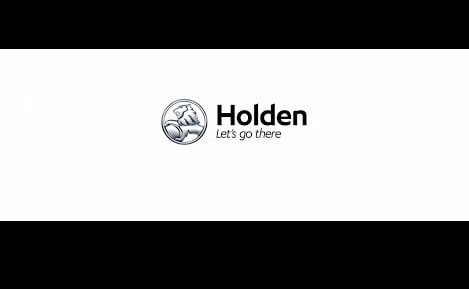
Step 1
Ensure your phone or compatible Bluetooth® device is paired and connected to the Holden MyLink system. Press the HOME button on the centre console to bring up the main Home Page menu icons and touch AUDIO on the touchscreen.
Step 2
Touch the SOURCE icon on the touchscreen then touch the BLUETOOTH icon on the touchscreen to play music from the connected device.
Step 3
You can use the forward and reverse arrows, play/pause or random icons on the screen to pause, play, skip, rewind or forward tracks.
Step 4
To search for music on your device, touch the MENU icon on the touchscreen and select BROWSE MUSIC from the menu list. Depending on the device, you can search by Playlists, Artists, Albums, Songs, Genres or more and select from the lists displayed.
FAQs
Can I view Movies & Pictures while driving?
No. Movie or picture viewing is not available while driving. You must be stationary for manual vehicles and automatic transmission vehicles must be in park.
What file formats are supported for songs and playlists?
The infotainment system supports song file formats including MP3, WMA, WAV, ACC, OGG, and AIFF files. For a full list refer to your owners’ manual.
What different USB devices does Holden MyLink support?
MyLink supports most smartphones and MP3 players that can be plugged in via the USB port in the centre console. It also supports many different brands of USB flash drives.
What movie file formats are supported?
MyLink supports movie formats with .avi, and .mp4 file extensions. A movie file may not always be played depending on the Codec format. Refer to your owner’s handbook for further information.
Why can’t I view pictures or movies from my iPhone® when it is connected via the USB port?
Picture and Movie file playback from an iPhone®/iPod® is not supported by the system. Picture and Movie files loaded on USB Drives can be played through the Holden MyLink system.
What picture file formats are supported?
MyLink supports picture file formats with .jpg, .bmp, .png and .gif file extensions.
Phone - FAQs
Can I turn off Android Auto entirely?
Yes. In your vehicle’s infotainment system, go to the settings and then disable Android Auto. You can turn Android Auto back on at any time again.
Is there a cost for Android Auto?
Compatibility with Android Auto is a functionality of the embedded myLink infotainment system and is not a separate feature, so it carries no additional cost. Some apps that you access in the vehicle through the compatible phone may enable in-app purchases or use your phone’s data, which could impose additional costs, especially when roaming. That includes music streaming apps and navigation apps, for example.
Does Android Auto require a Bluetooth connection?
Yes, if you are making a phone call. When plugging in a compatible Android phone for the first time to use Android Auto, the system will automatically initiate the Bluetooth pairing process, to make it easier to set up. If you have already paired Bluetooth, there will be a “Bluetooth Connected” pop-up.
Why is the Voice Control system not recognising the number I want to dial?
Slowing your speech down can assist. Wait for the beep before you start speaking, avoid long pauses and speak in a moderate volume.
Does the phone have to be USB tethered, or can I pair it via Bluetooth to access Android Auto?
In order to use this technology, your phone must be USB tethered. This also allows your device to charge while it’s in use. For best performance, use your device’s OEM/factory-provided USB cable. Aftermarket or third-party cables may not work. Note: When using Android Auto, you will be prompted to Bluetooth-pair your device upon plugging it in to the USB port.
Can I still use my phone while using Android Auto?
No. The phone’s display is disabled once you launch Android Auto.
Android Auto won’t start on my vehicle’s infotainment system. What can I do?
Please verify that you followed the instructions on getting started with Android Auto. Make sure that Android Auto is enabled in the settings of your infotainment system and connect your phone with a factory-provided USB cable. After connecting, certain device settings may need to be confirmed on your phone. Verify that your infotainment system’s date and time settings are accurate.
Can I stop my vehicle’s infotainment system from automatically launching Android Auto when a compatible phone is connected via USB?
Yes. In your vehicle’s infotainment system, go to 'Settings' and then change your 'Android Auto' settings.
Can Holden MyLink be paired with my mobile phone?
Most phones are compatible see www.holden.co.nz for details of compatible phones. Refer to the tutorial section of this site for more information.
What should I do when Holden MyLink cannot find my phone?
Check your mobile device operator’s manual for information on how to switch on “discoverable mode”. Once you have done this, follow the steps in the Holden Connect tutorial.
What do I do if my phone fails to pair?
If your phone fails to pair successfully with the system, turn your phone off. After a few seconds, turn it on and restart the pairing process.
Connectivity - FAQs
Can I turn off Android Auto entirely?
Yes. In your vehicle’s infotainment system, go to the settings and then disable Android Auto. You can turn Android Auto back on at any time again.
Is there a cost for Android Auto?
Compatibility with Android Auto is a functionality of the embedded myLink infotainment system and is not a separate feature, so it carries no additional cost. Some apps that you access in the vehicle through the compatible phone may enable in-app purchases or use your phone’s data, which could impose additional costs, especially when roaming. That includes music streaming apps and navigation apps, for example.
What iPhone® models support Apple CarPlay?
For the full list of iPhone models that support Apple CarPlay, please visit the Apple site at http://www.apple.com/nz/ios/carplay/
Why are some functions of Apple CarPlay not available while driving?
For safety reasons, some functions of Apple CarPlay (e.g., access to the phone contact list) are not available while the car is moving. To use those functions, use Siri® voice control or park the car and enable the handbrake to use the phone instead.
Will Apple CarPlay work when my iPhone® is paired with Holden MyLink via Bluetooth?
No, Apple CarPlay will only work when the iPhone® is connected to the Holden MyLink system via a USB cable plugged into the port in the centre console.
What is Siri?
Siri is available on some Apple iOS products and can be used in an “eyes free” mode through the Voice Control system to make and receive phone calls, select and play music, read out and compose text messages, and more. Please refer to the Apple website for further information. http://www.apple.co.nz
Does Android Auto require a Bluetooth connection?
Yes, if you are making a phone call. When plugging in a compatible Android phone for the first time to use Android Auto, the system will automatically initiate the Bluetooth pairing process, to make it easier to set up. If you have already paired Bluetooth, there will be a “Bluetooth Connected” pop-up.
How is Apple CarPlay different from using a cell phone while driving?
Apple CarPlay takes advantage of voice commands where possible and projects larger, simpler app layouts onto the infotainment screen. It helps you keep your eyes on the road and your hands on the wheel. Additionally, you an access a limited number of apps through CarPlay, which helps minimize distractions. For a list of apps that are currently available, visit http://www.apple.com/ios/carplay/.
Does the phone have to be USB tethered, or can I pair it via Bluetooth to access Android Auto?
In order to use this technology, your phone must be USB tethered. This also allows your device to charge while it’s in use. For best performance, use your device’s OEM/factory-provided USB cable. Aftermarket or third-party cables may not work. Note: When using Android Auto, you will be prompted to Bluetooth-pair your device upon plugging it in to the USB port.
Can I still use my phone while using Android Auto?
No. The phone’s display is disabled once you launch Android Auto.
Why can’t I see all the apps from my smartphone on the touchscreen display?
Android Auto currently only supports its native Google music and maps apps and some third party apps. For more information visit Google Play.
What smartphone models support Android Auto?
To find out if your smartphone is compatible with Android Auto, please view the Android site at https://www.android.com/auto/compatibility.
Will Android Auto work when my smartphone is paired with Holden MyLink via Bluetooth?
No, Android Auto will only work when the smartphone is connected to the Holden MyLink system via a USB cable. The Bluetooth setting on your phone must be turned on however to enable phone calls through Android Auto.
Why can’t I see the Apple CarPlay or Android Auto icons on the Home Page?
If a smartphone is not connected via the USB cable, the Home Page may display the Projection icon. Once you plug in your phone, the app should launch automatically but if not, touch the Projection icon and select the respective app.
Android Auto won’t start on my vehicle’s infotainment system. What can I do?
Please verify that you followed the instructions on getting started with Android Auto. Make sure that Android Auto is enabled in the settings of your infotainment system and connect your phone with a factory-provided USB cable. After connecting, certain device settings may need to be confirmed on your phone. Verify that your infotainment system’s date and time settings are accurate.
Can I stop my vehicle’s infotainment system from automatically launching Android Auto when a compatible phone is connected via USB?
Yes. In your vehicle’s infotainment system, go to 'Settings' and then change your 'Android Auto' settings.
Why can’t I see all the apps from my iPhone® on the touchscreen display?
Apple CarPlay currently only supports its native phone, music, maps and messages apps and some third party apps such as Spotify and Stitcher. For more information visit the Apple website.
Where can I get Android Auto?
Android Auto is available to download from the Google Play Store using your Google Account.
Download additional resources
- MY16 Spark Owner Manual
- MY16 Spark Service and Warranty Booklet - AU
- MY16 Spark Service and Warranty Booklet – NZ
- MY17 Spark Owner Manual
- MY17 Spark Service and Warranty Booklet - AU
- MY17 Spark Service and Warranty Booklet – NZ
- MY18 Spark Owner Manual
- MY18 Spark Service and Warranty Booklet - AU
- MY18 Spark Service and Warranty Booklet – NZ